Written by Allen Wyatt (last updated April 4, 2019)
This tip applies to Word 97, 2000, 2002, and 2003
Part of the reason for using the Equation Editor in the first place is because of the specialized spacing requirements and characters necessary for mathematical formulas. When using the Equation Editor, you can control the spacing that is applied between lines of your equation. This is done as follows:
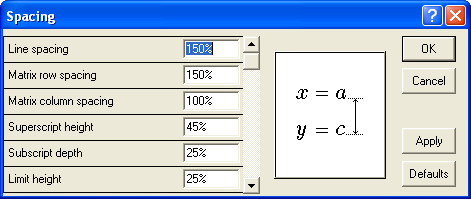
Figure 1. The Spacing dialog box.
WordTips is your source for cost-effective Microsoft Word training. (Microsoft Word is the most popular word processing software in the world.) This tip (929) applies to Microsoft Word 97, 2000, 2002, and 2003.

Do More in Less Time! Are you ready to harness the full power of Word 2013 to create professional documents? In this comprehensive guide you'll learn the skills and techniques for efficiently building the documents you need for your professional and your personal life. Check out Word 2013 In Depth today!
The Equation Editor is a great tool that allows you to add equations to your document. You have quite a bit of control ...
Discover MoreWord allows you to easily number a variety of elements in your document. Not so with equations; there is no automatic ...
Discover MoreHow to change the distance between a fraction bar and the baseline of the number below it.
Discover MoreFREE SERVICE: Get tips like this every week in WordTips, a free productivity newsletter. Enter your address and click "Subscribe."
2023-03-13 14:57:17
curt
OK, so how does one get the Format menu to appear? Not an option on the equation menu bar.
Got a version of Word that uses the menu interface (Word 97, Word 2000, Word 2002, or Word 2003)? This site is for you! If you use a later version of Word, visit our WordTips site focusing on the ribbon interface.
Visit the WordTips channel on YouTube
FREE SERVICE: Get tips like this every week in WordTips, a free productivity newsletter. Enter your address and click "Subscribe."
Copyright © 2024 Sharon Parq Associates, Inc.
Comments