Written by Allen Wyatt (last updated September 14, 2019)
This tip applies to Word 97, 2000, 2002, and 2003
Microsoft Graph is a simple graphing program provided with Word. It includes the ability to view your graph data in both spreadsheet and graph formats. In spreadsheet format, your information is referred to as a datasheet; in graph format it is called a chart. The graphs you create can be inserted directly into your documents. If you have already entered information into Excel that you want to import into Microsoft Graph, you can do it by following these steps:
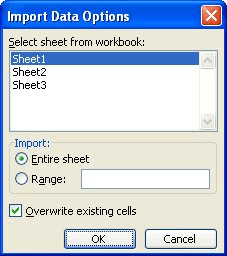
Figure 1. The Import Data Options dialog box
WordTips is your source for cost-effective Microsoft Word training. (Microsoft Word is the most popular word processing software in the world.) This tip (719) applies to Microsoft Word 97, 2000, 2002, and 2003.

The First and Last Word on Word! Bestselling For Dummies author Dan Gookin puts his usual fun and friendly candor back to work to show you how to navigate Word 2013. Spend more time working and less time trying to figure it all out! Check out Word 2013 For Dummies today!
A legend can help explain the various lines or objects visible in a chart. Microsoft Chart allows you to turn on or off ...
Discover MoreControlling which datasheet information is graphed in a chart.
Discover MoreMicrosoft Chart uses text to label items in a chart. Here's how to change the font used for that text.
Discover MoreFREE SERVICE: Get tips like this every week in WordTips, a free productivity newsletter. Enter your address and click "Subscribe."
There are currently no comments for this tip. (Be the first to leave your comment—just use the simple form above!)
Got a version of Word that uses the menu interface (Word 97, Word 2000, Word 2002, or Word 2003)? This site is for you! If you use a later version of Word, visit our WordTips site focusing on the ribbon interface.
Visit the WordTips channel on YouTube
FREE SERVICE: Get tips like this every week in WordTips, a free productivity newsletter. Enter your address and click "Subscribe."
Copyright © 2024 Sharon Parq Associates, Inc.
Comments