Written by Allen Wyatt (last updated March 8, 2021)
This tip applies to Word 97, 2000, 2002, and 2003
Microsoft Graph includes the ability to display information in three dimensions. This simply means that your graphs look like they have depth. The presentation of the three dimensions used by the program is not limited; you have complete control over how the chart looks. To change the perspective from which the chart is viewed, try this:
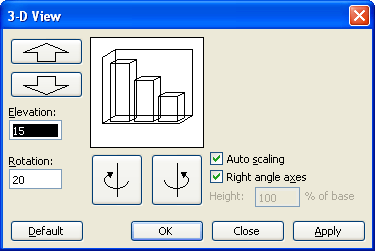
Figure 1. The 3-D View dialog box
WordTips is your source for cost-effective Microsoft Word training. (Microsoft Word is the most popular word processing software in the world.) This tip (704) applies to Microsoft Word 97, 2000, 2002, and 2003.

Comprehensive VBA Guide Visual Basic for Applications (VBA) is the language used for writing macros in all Office programs. This complete guide shows both professionals and novices how to master VBA in order to customize the entire Office suite for their needs. Check out Mastering VBA for Office 2010 today!
Microsoft Graph allows you to easily create charts from numeric data, without the need to use Excel. Here's how to use ...
Discover MoreMicrosoft Chart uses text to label items in a chart. Here's how to change the font used for that text.
Discover MoreMicrosoft Chart is a handy program that allows you to display numbers and charts without the need for Excel. If you need ...
Discover MoreFREE SERVICE: Get tips like this every week in WordTips, a free productivity newsletter. Enter your address and click "Subscribe."
There are currently no comments for this tip. (Be the first to leave your comment—just use the simple form above!)
Got a version of Word that uses the menu interface (Word 97, Word 2000, Word 2002, or Word 2003)? This site is for you! If you use a later version of Word, visit our WordTips site focusing on the ribbon interface.
Visit the WordTips channel on YouTube
FREE SERVICE: Get tips like this every week in WordTips, a free productivity newsletter. Enter your address and click "Subscribe."
Copyright © 2024 Sharon Parq Associates, Inc.
Comments