Written by Allen Wyatt (last updated August 6, 2022)
This tip applies to Word 97, 2000, 2002, and 2003
Microsoft Graph is a simple graphing program provided with Word. It includes the ability to view your graph data in both spreadsheet and graph formats. The graphs you create can be inserted directly into your documents. Microsoft Graph supports fourteen different general types of graphs. You can create any type of chart by following these steps:
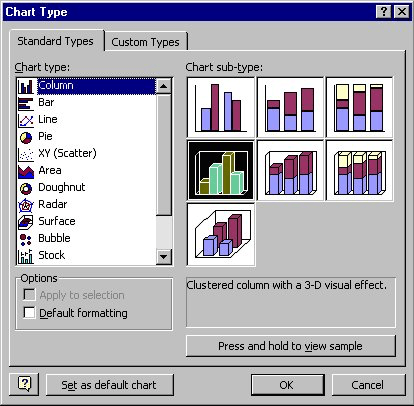
Figure 1. The Chart Type dialog box
WordTips is your source for cost-effective Microsoft Word training. (Microsoft Word is the most popular word processing software in the world.) This tip (700) applies to Microsoft Word 97, 2000, 2002, and 2003.

Create Custom Apps with VBA! Discover how to extend the capabilities of Office 2013 (Word, Excel, PowerPoint, Outlook, and Access) with VBA programming, using it for writing macros, automating Office applications, and creating custom applications. Check out Mastering VBA for Office 2013 today!
Microsoft Chart uses text to label items in a chart. Here's how to change the font used for that text.
Discover MoreMicrosoft Graph allows you to easily create charts from numeric data, without the need to use Excel. This tip explains ...
Discover MoreIf you don't have Excel installed on your system, Microsoft Graph is a handy way to create simple charts for your ...
Discover MoreFREE SERVICE: Get tips like this every week in WordTips, a free productivity newsletter. Enter your address and click "Subscribe."
There are currently no comments for this tip. (Be the first to leave your comment—just use the simple form above!)
Got a version of Word that uses the menu interface (Word 97, Word 2000, Word 2002, or Word 2003)? This site is for you! If you use a later version of Word, visit our WordTips site focusing on the ribbon interface.
Visit the WordTips channel on YouTube
FREE SERVICE: Get tips like this every week in WordTips, a free productivity newsletter. Enter your address and click "Subscribe."
Copyright © 2024 Sharon Parq Associates, Inc.
Comments