Written by Allen Wyatt (last updated September 11, 2020)
This tip applies to Word 97, 2000, 2002, and 2003
Microsoft Graph is a simple graphing program provided with Word. It includes the ability to view your graph data in both spreadsheet and graph formats. The graphs you create can be inserted directly into your documents. In other issues of WordTips you learn how you can add elements to your charts such as titles or data labels. Microsoft Graph allows you to change the font used to display these elements, if you desire. You can change fonts for these elements individually. To do this, use these steps:
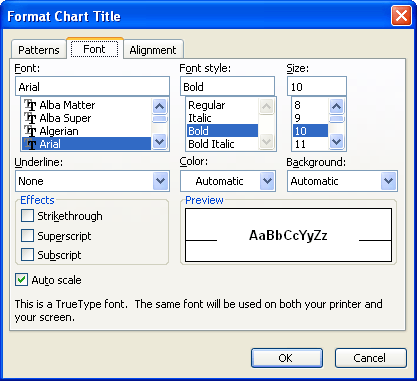
Figure 1. The Font tab for a Chart text item
WordTips is your source for cost-effective Microsoft Word training. (Microsoft Word is the most popular word processing software in the world.) This tip (684) applies to Microsoft Word 97, 2000, 2002, and 2003.

The First and Last Word on Word! Bestselling For Dummies author Dan Gookin puts his usual fun and friendly candor back to work to show you how to navigate Word 2013. Spend more time working and less time trying to figure it all out! Check out Word 2013 For Dummies today!
Microsoft Chart is a handy program that allows you to display numbers and charts without the need for Excel. If you need ...
Discover MoreMicrosoft Graph allows you to define the shapes you use to represent data series. Here's how to do it.
Discover MoreAdding titles to either an axis or the chart as a whole can make your data easier to understand. Here's how to add this ...
Discover MoreFREE SERVICE: Get tips like this every week in WordTips, a free productivity newsletter. Enter your address and click "Subscribe."
There are currently no comments for this tip. (Be the first to leave your comment—just use the simple form above!)
Got a version of Word that uses the menu interface (Word 97, Word 2000, Word 2002, or Word 2003)? This site is for you! If you use a later version of Word, visit our WordTips site focusing on the ribbon interface.
Visit the WordTips channel on YouTube
FREE SERVICE: Get tips like this every week in WordTips, a free productivity newsletter. Enter your address and click "Subscribe."
Copyright © 2024 Sharon Parq Associates, Inc.
Comments