Written by Allen Wyatt (last updated November 20, 2020)
This tip applies to Word 97, 2000, 2002, and 2003
Word includes a program called Microsoft Graph that allows you to quickly and easily create graphs from simple data. If you find yourself working primarily with a specific type of data, and presenting that data in the same way most of the time, you may want to change the default chart type used by Microsoft Graph. When you first install Microsoft Graph, the default type of chart is a column chart. If you want your default to be a pie chart, for instance, you can follow these steps:
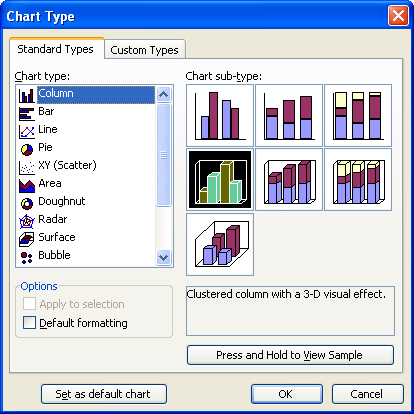
Figure 1. The Chart Type dialog box
WordTips is your source for cost-effective Microsoft Word training. (Microsoft Word is the most popular word processing software in the world.) This tip (682) applies to Microsoft Word 97, 2000, 2002, and 2003.

Comprehensive VBA Guide Visual Basic for Applications (VBA) is the language used for writing macros in all Office programs. This complete guide shows both professionals and novices how to master VBA in order to customize the entire Office suite for their needs. Check out Mastering VBA for Office 2010 today!
Controlling which datasheet information is graphed in a chart.
Discover MoreDon't want a border to appear around a data series represented in a Microsoft Graph chart? You can easily control the ...
Discover MoreMicrosoft Graph allows you to easily add charts to a Word document without using Excel. This tip explains how you can ...
Discover MoreFREE SERVICE: Get tips like this every week in WordTips, a free productivity newsletter. Enter your address and click "Subscribe."
There are currently no comments for this tip. (Be the first to leave your comment—just use the simple form above!)
Got a version of Word that uses the menu interface (Word 97, Word 2000, Word 2002, or Word 2003)? This site is for you! If you use a later version of Word, visit our WordTips site focusing on the ribbon interface.
Visit the WordTips channel on YouTube
FREE SERVICE: Get tips like this every week in WordTips, a free productivity newsletter. Enter your address and click "Subscribe."
Copyright © 2024 Sharon Parq Associates, Inc.
Comments