Please Note: This article is written for users of the following Microsoft Word versions: 97, 2000, 2002, and 2003. If you are using a later version (Word 2007 or later), this tip may not work for you. For a version of this tip written specifically for later versions of Word, click here: Using Dot Leaders in a Paragraph.
Written by Allen Wyatt (last updated July 30, 2022)
This tip applies to Word 97, 2000, 2002, and 2003
Dot leaders are dots (which look like periods) that appear to the left of information. Dot leaders are often used in tables of contents or in some tabular material. Word allows you to automatically place dot leaders in tabular material. Simply follow these steps:
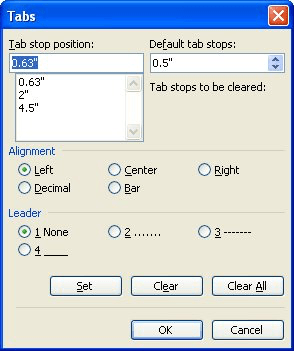
Figure 1. The Tabs dialog box.
WordTips is your source for cost-effective Microsoft Word training. (Microsoft Word is the most popular word processing software in the world.) This tip (618) applies to Microsoft Word 97, 2000, 2002, and 2003. You can find a version of this tip for the ribbon interface of Word (Word 2007 and later) here: Using Dot Leaders in a Paragraph.

Do More in Less Time! Are you ready to harness the full power of Word 2013 to create professional documents? In this comprehensive guide you'll learn the skills and techniques for efficiently building the documents you need for your professional and your personal life. Check out Word 2013 In Depth today!
The formatting in a document is often a mix of styles and explicit formatting, applied over time. You may want to apply ...
Discover MoreAdd a border to a paragraph and you may find that it extends to the left and right of the regular text margins. To pull ...
Discover MoreThere are times that you just want to begin a paragraph (perhaps a heading) at the top of a new page. Word allows you to ...
Discover MoreFREE SERVICE: Get tips like this every week in WordTips, a free productivity newsletter. Enter your address and click "Subscribe."
There are currently no comments for this tip. (Be the first to leave your comment—just use the simple form above!)
Got a version of Word that uses the menu interface (Word 97, Word 2000, Word 2002, or Word 2003)? This site is for you! If you use a later version of Word, visit our WordTips site focusing on the ribbon interface.
Visit the WordTips channel on YouTube
FREE SERVICE: Get tips like this every week in WordTips, a free productivity newsletter. Enter your address and click "Subscribe."
Copyright © 2024 Sharon Parq Associates, Inc.
Comments