Written by Allen Wyatt (last updated December 11, 2021)
This tip applies to Word 97, 2000, 2002, and 2003
You can add a little pizzazz to your documents by animating your text. What does that mean? Simply that you can make it wiggle, blink, shimmer, and shake on the screen. This formatting can be applied to any characters you desire by following these steps:
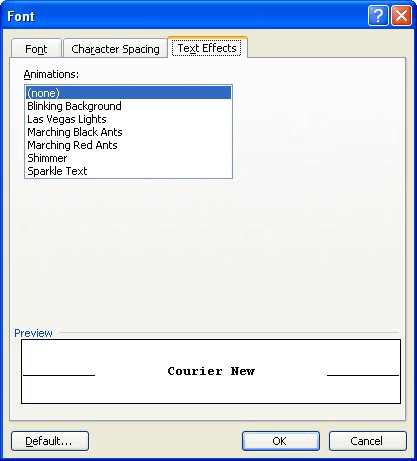
Figure 1. The Text Effects tab of the Font dialog box.
You should note that the animation formatting is visible only on the screen. Animated text will not affect how your document is printed.
WordTips is your source for cost-effective Microsoft Word training. (Microsoft Word is the most popular word processing software in the world.) This tip (613) applies to Microsoft Word 97, 2000, 2002, and 2003.

Comprehensive VBA Guide Visual Basic for Applications (VBA) is the language used for writing macros in all Office programs. This complete guide shows both professionals and novices how to master VBA in order to customize the entire Office suite for their needs. Check out Mastering VBA for Office 2010 today!
Need to easily change the color of some selected text? A quick way to do it is with a custom macro that sets just the hue ...
Discover MoreNeed to adjust how your characters look horizontally? Word provides an easy way you can scale the horizontal appearance ...
Discover MoreWhen you need to adjust the space Word uses between characters, you need to adjust what is called "kerning." This tip ...
Discover MoreFREE SERVICE: Get tips like this every week in WordTips, a free productivity newsletter. Enter your address and click "Subscribe."
2022-02-28 06:17:18
Doppelbob
Not working in Word 2016
2022-02-24 17:39:28
Noel V.
Is there a Word feature where you can click on a subject line of text and the rest of the paragraph's text appears and disappears as you toggle?
Got a version of Word that uses the menu interface (Word 97, Word 2000, Word 2002, or Word 2003)? This site is for you! If you use a later version of Word, visit our WordTips site focusing on the ribbon interface.
Visit the WordTips channel on YouTube
FREE SERVICE: Get tips like this every week in WordTips, a free productivity newsletter. Enter your address and click "Subscribe."
Copyright © 2024 Sharon Parq Associates, Inc.
Comments