Please Note: This article is written for users of the following Microsoft Word versions: 97, 2000, 2002, and 2003. If you are using a later version (Word 2007 or later), this tip may not work for you. For a version of this tip written specifically for later versions of Word, click here: Correctly Repeated Words.
Written by Allen Wyatt (last updated February 20, 2019)
This tip applies to Word 97, 2000, 2002, and 2003
Word has a spell checker that tries to helpfully point out potential errors in your documents. For most people, the potential errors are marked with a red underline. As detailed in other issues of WordTips, you can modify how the spell checker does its work by adding words to a custom dictionary, or by creating an exclusion file. One of the spelling errors that Word always marks, however, is double words. Type in "the the," and Word underlines the second "the" as being incorrect.
A problem crops up when words really should be duplicated. For instance, if you type in the name "Walla Walla," a city in Washington State, the second "Walla" is marked as a spelling error because the word is repeated. There is no way to turn off this spelling check, and there is no way to add the double word (Walla Walla) to the dictionary as a correct word. Even if you open the custom dictionary and add "Walla Walla" to it, the word is still marked as incorrect by the spell checker.
The only solution is to trick Word into thinking that Walla Walla is a single word. You can do this by using a non-breaking space between the first "Walla" and the second. (A non-breaking space is created by pressing Ctrl+Shift+Space.) The word is not marked as incorrect by the spell checker once this is done. The drawback, of course, is that the phrase is now treated as a single word, which will affect how line breaks occur—if a line break would normally occur between the first "Walla" and the second, the entire phrase will now be shifted to the second line.
Another way to solve the problem is to mark the text so that there is no grammar or spell checking done on it. You can then create an AutoText entry for the phrase so that when you enter a short mnemonic, the full phrase—marked for no grammar or spell checking—is inserted in the document. Follow these steps:
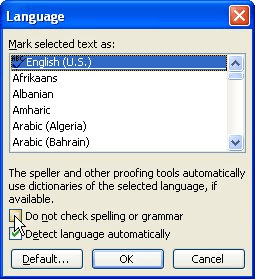
Figure 1. The Language dialog box.
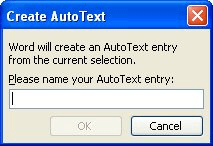
Figure 2. The Create AutoText dialog box.
At this point, when you start to type "Walla Walla," Word displays an AutoComplete prompt. This prompt appears after typing the fourth letter. Press Enter at that point, and Word completes the phrase, as if you had typed "Walla Walla". The difference is that the phrase, as completed by Word, has the spelling and grammar checking turned off, so you don't see the incorrect spelling error noted.
WordTips is your source for cost-effective Microsoft Word training. (Microsoft Word is the most popular word processing software in the world.) This tip (225) applies to Microsoft Word 97, 2000, 2002, and 2003. You can find a version of this tip for the ribbon interface of Word (Word 2007 and later) here: Correctly Repeated Words.

The First and Last Word on Word! Bestselling For Dummies author Dan Gookin puts his usual fun and friendly candor back to work to show you how to navigate Word 2013. Spend more time working and less time trying to figure it all out! Check out Word 2013 For Dummies today!
If you ever need to check the spelling or grammar of a document from scratch, it can be confusing knowing the proper ...
Discover MoreNeed a quick way to display the dictionary or other grammar tools? Use one of the handy built-in shortcuts provided by Word.
Discover MoreFor some documents, you may not want spell checking turned on. There are two ways that you can turn it off, depending on ...
Discover MoreFREE SERVICE: Get tips like this every week in WordTips, a free productivity newsletter. Enter your address and click "Subscribe."
2015-09-06 12:51:03
rahul
you can go to file-> options-> proofing-> and uncheck the "flag repeated words" option
Got a version of Word that uses the menu interface (Word 97, Word 2000, Word 2002, or Word 2003)? This site is for you! If you use a later version of Word, visit our WordTips site focusing on the ribbon interface.
Visit the WordTips channel on YouTube
FREE SERVICE: Get tips like this every week in WordTips, a free productivity newsletter. Enter your address and click "Subscribe."
Copyright © 2024 Sharon Parq Associates, Inc.
Comments