Please Note: This article is written for users of the following Microsoft Word versions: 97, 2000, 2002, and 2003. If you are using a later version (Word 2007 or later), this tip may not work for you. For a version of this tip written specifically for later versions of Word, click here: Moving Text Using the Mouse.
Written by Allen Wyatt (last updated September 15, 2018)
This tip applies to Word 97, 2000, 2002, and 2003
Word incorporates many different tools you can use to edit your document. Perhaps one of the least used, but most unique methods of editing your document uses the mouse entirely. You can use your mouse to move text, the same way you would move another element, such as a graphic. To move text with your mouse, you need to first ensure that the feature is enabled. To do this, follow these steps:
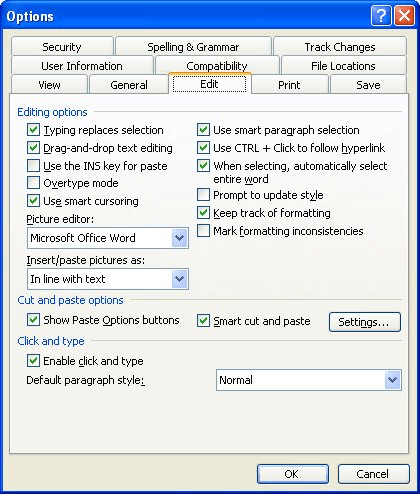
Figure 1. The Edit tab of the Options dialog box.
Once enabled, you can use the mouse to move text by following these steps:
If you want to simply copy your text (instead of actually moving it) you can hold down the Ctrl key while using the mouse to drag the selection.
WordTips is your source for cost-effective Microsoft Word training. (Microsoft Word is the most popular word processing software in the world.) This tip (13) applies to Microsoft Word 97, 2000, 2002, and 2003. You can find a version of this tip for the ribbon interface of Word (Word 2007 and later) here: Moving Text Using the Mouse.

Do More in Less Time! Are you ready to harness the full power of Word 2013 to create professional documents? In this comprehensive guide you'll learn the skills and techniques for efficiently building the documents you need for your professional and your personal life. Check out Word 2013 In Depth today!
Take a look in a dictionary at the way that words are phonetically spelled. Those special characters used to type those ...
Discover MoreGot a document with text passages marked with the highlighter tool? You can collect all those highlighted selections and ...
Discover MoreThe AutoText capabilities of Word are quite powerful, allowing you to insert all sorts of "boilerplate" information in ...
Discover MoreFREE SERVICE: Get tips like this every week in WordTips, a free productivity newsletter. Enter your address and click "Subscribe."
There are currently no comments for this tip. (Be the first to leave your comment—just use the simple form above!)
Got a version of Word that uses the menu interface (Word 97, Word 2000, Word 2002, or Word 2003)? This site is for you! If you use a later version of Word, visit our WordTips site focusing on the ribbon interface.
Visit the WordTips channel on YouTube
FREE SERVICE: Get tips like this every week in WordTips, a free productivity newsletter. Enter your address and click "Subscribe."
Copyright © 2024 Sharon Parq Associates, Inc.
Comments