Please Note: This article is written for users of the following Microsoft Word versions: 97, 2000, 2002, and 2003. If you are using a later version (Word 2007 or later), this tip may not work for you. For a version of this tip written specifically for later versions of Word, click here: Removing Entire Paragraphs from Your Document.
Written by Allen Wyatt (last updated November 16, 2019)
This tip applies to Word 97, 2000, 2002, and 2003
The Replace function built into Word is extremely powerful. Because of this it is possible to do quite a bit of damage to your documents. But sometimes you want to do damage, right? For instance, you may want to remove all occurrences of a certain type of paragraph. In lesser word processors, this can be quite a chore. But Word makes it relatively painless and quick, provided you have formatted your document using styles. To remove paragraphs, follow these steps:
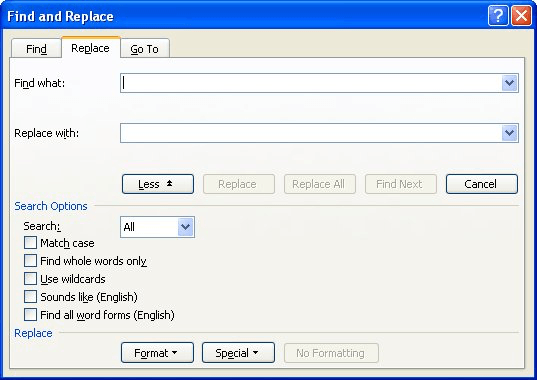
Figure 1. The expanded Replace tab of the Find and Replace dialog box.
WordTips is your source for cost-effective Microsoft Word training. (Microsoft Word is the most popular word processing software in the world.) This tip (3) applies to Microsoft Word 97, 2000, 2002, and 2003. You can find a version of this tip for the ribbon interface of Word (Word 2007 and later) here: Removing Entire Paragraphs from Your Document.

Comprehensive VBA Guide Visual Basic for Applications (VBA) is the language used for writing macros in all Office programs. This complete guide shows both professionals and novices how to master VBA in order to customize the entire Office suite for their needs. Check out Mastering VBA for Office 2010 today!
Should you put two spaces after a sentence or just one? Ask different people and you will get different answers. To Word ...
Discover MoreMost people use the Clipboard to copy and move text in Word. Before the Clipboard, Word used F2 to move text and Shift+F2 ...
Discover MoreA great way to work on different parts of the same document at the same time is to create windows. These function as ...
Discover MoreFREE SERVICE: Get tips like this every week in WordTips, a free productivity newsletter. Enter your address and click "Subscribe."
2022-11-05 04:38:01
Ajithkumar
Hi, Can I have a word macro to delete a paragraph just preceding to 1 specific word ?
Got a version of Word that uses the menu interface (Word 97, Word 2000, Word 2002, or Word 2003)? This site is for you! If you use a later version of Word, visit our WordTips site focusing on the ribbon interface.
Visit the WordTips channel on YouTube
FREE SERVICE: Get tips like this every week in WordTips, a free productivity newsletter. Enter your address and click "Subscribe."
Copyright © 2024 Sharon Parq Associates, Inc.
Comments